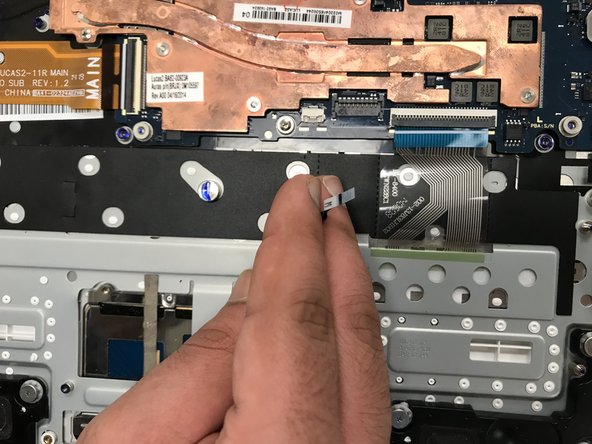소개
This guide will show you step by step how to replace your trackpad for your Samsung Chromebook 2 XE503c12. This guide will also be useful for trackpads that are only slightly malfunctioning, as accessing the trackpad and cleaning it of dust or debris may restore functionality.
필요한 것
-
-
Lay the Chromebook down so that the bottom cover is facing upward.
-
Using a Phillips #00 screwdriver, remove all nine 5.5 mm screws from the back cover.
-
-
To reassemble your device, follow these instructions in reverse order.
To reassemble your device, follow these instructions in reverse order.
다른 한 분이 해당 안내서를 완성하였습니다.