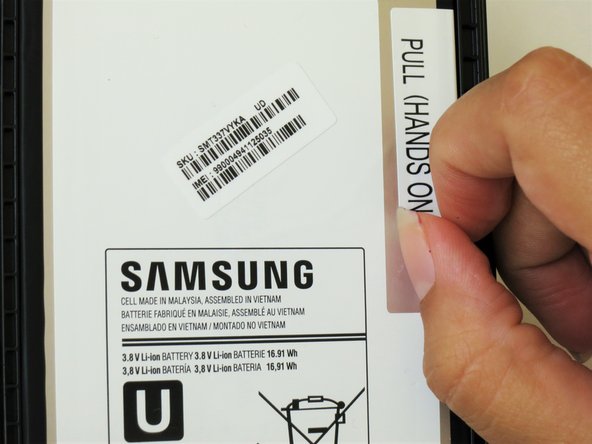이 안내서에는 최근 변경 사항이 더 있습니다. 최신 비검증 버전으로 전환하십시오.
소개
Battery life is crucial to maximizing your tablet's utility. This guide will show you the step by step replacement of the Samsung Galaxy Tab 4 8.0 battery. Although replacement is fairly easy, if your tablet's battery has more adhesive than usual, extra force will be needed.
필요한 것
-
-
At the top of the tablet, nudge the blue plastic opening tool between the back plastic casing and the front panel's metal rim.
-
-
-
-
Peel up the detachable corner of the white plastic sticker that reads “pull (hands only).”
-
To reassemble your device, follow these instructions in reverse order.
To reassemble your device, follow these instructions in reverse order.
다른 17명이 해당 안내서를 완성하였습니다.
댓글 3개
Worked great! Would have been better if I had the pry tools though. I am getting them next week :}
In order to open, I did not want to purchase a pry tool so I used a think screwdriver to open abit and inserted an old credit card that made the job without danger.