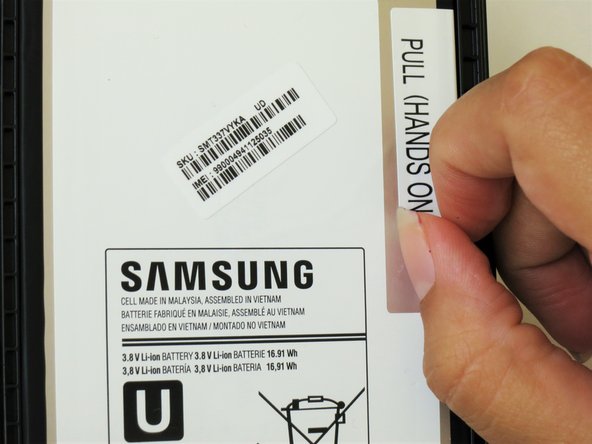소개
In this guide, you will learn how to replace the motherboard- the very foundation of the tablet's function. Though you might be frightened to replace such a complicated component of the tablet, do not worry. The many steps involved in the process take up quite some time, but are fairly easy to follow. All you need for the motherboard replacement are a good set of tools and this detailed guide to follow.
필요한 것
-
-
At the top of the tablet, nudge the blue plastic opening tool between the back plastic casing and the front panel's metal rim.
-
-
-
The front camera's ribbon cable is located just above the battery, slightly to the left.
-
Carefully insert the flat end of the blue plastic opening tool under the connector at the end of the ribbon cable.
-
-
-
The back camera will be located near the top of the tablet in the center above the battery.
-
Carefully insert the flat end of the blue plastic opening tool under the metal rectangular end of the back camera’s cable connector.
-
-
-
-
Peel up the detachable corner of the white plastic sticker that reads “pull (hands only).”
-
-
-
Slightly apply pressure and move the blue plastic opening tool downwards to pop the metallic rectangular connector from its socket on the mother board.
-
To reassemble your device, follow these instructions in reverse order.
To reassemble your device, follow these instructions in reverse order.
다른 3명이 해당 안내서를 완성하였습니다.