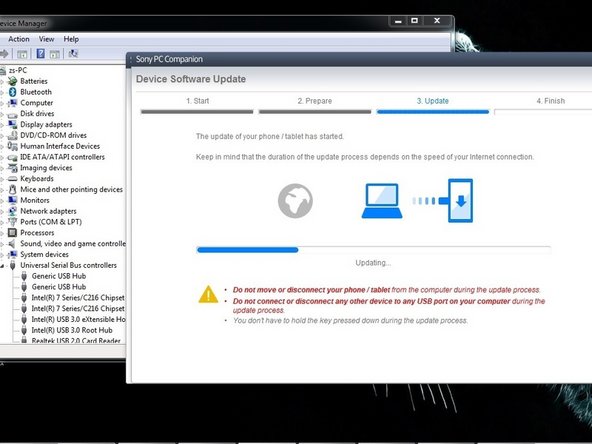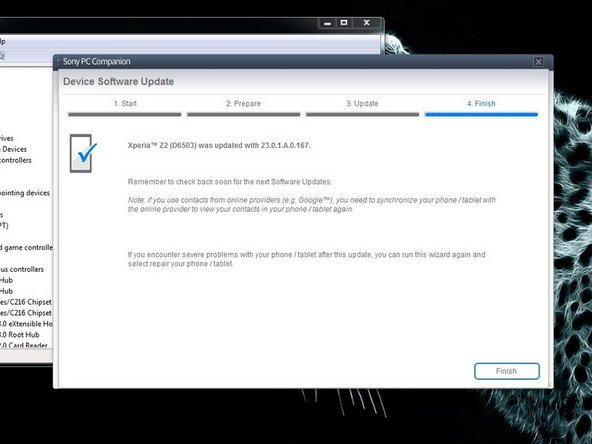소개
Sony PC Companion - How to change the firmware on your Xperia Device, if you forgot your Password, PIN, Pattern, Screen Lock.
PC Companion will install the latest firmware on your phone and will reset it to the Factory setting.
You can use this technique also if your device is not boot properly.
!!! This will erase all your personal data!!!
If your device is connected to the internet and you have an installed Google account on it, look at this manual:
How to Use Android Device Manager to Remotely Reset an Android Device
동영상 개요
-
-
Search and download Sony PC Companion.
-
-
-
From here you can update your firmware, but when you connect the phone, it must be switched on and not in security or password screen.
-
We will start "Support Zone" because from here we can flash the phone from switched off state regardless of whether there is a password.
-
Now start "Phone / Tablet Software Update".
-
-
-
-
Your PC must recognize your phone like SOMC Flash Device.
-
If you have a problem with drivers (your PC can't recognize your phone), search in the internet for "S1Boot Fastboot" drivers or use the link below.
-
To reassemble your device, follow these instructions in reverse order.
To reassemble your device, follow these instructions in reverse order.
다른 36명이 해당 안내서를 완성하였습니다.
댓글 6개
how much time to take to dowmload. evenafter 2 hours it completed only nearly 9percent
Facing issue while flashing frimware try this, i have try to keep is easy and simple..
Here is link for that:https://www.youtube.com/watch?v=q7zDA94g...
HI, I HAVE UPLOADED 10 GB DATA TO LAPTOP WITH XPERIA COMPANION TOOL WHILE TAKING BAKE-UP OF PHONE (Sony e5563, Sony Xperia C5 Ultra Dual), NOW I WANT TO GET THOSE DATA BACK, BUT ITS ASKING FOR PASSWORD & I DON'T REMEMBER IT. WHAT TO DO PLEASE GUIDE ME.
Lokanathan - 답글
Yes I did this successfully - thank you!
For those who, like me, had the "black screen of death" issue and Xperia Companion is telling you your device is locked, close down Companion, unconnect your phone from your laptop/tablet and start again using the instructions above. If you do this right it lets you bypass the locked screen. You have to do everything in the order above otherwise it won't work