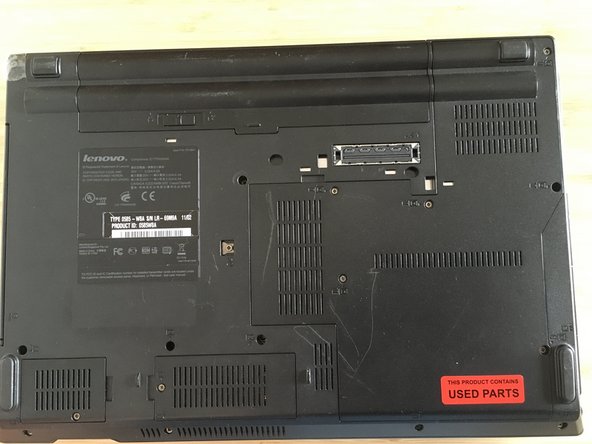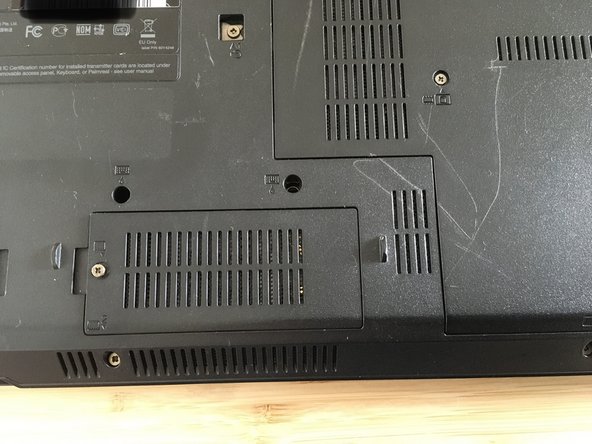필요한 것
거의 끝나갑니다!
Complete the steps in reverse order to re-assemble your device.
결론
Complete the steps in reverse order to re-assemble your device.
다른 한 분이 해당 안내서를 완성하였습니다.
다음 번역가들에게 특별히 감사 드립니다:
de en
100%
Brian IHLE님은 저희가 세상을 수리하는데 동참하신 분입니다! 기여하시겠습니까?
번역 시작하기 ›