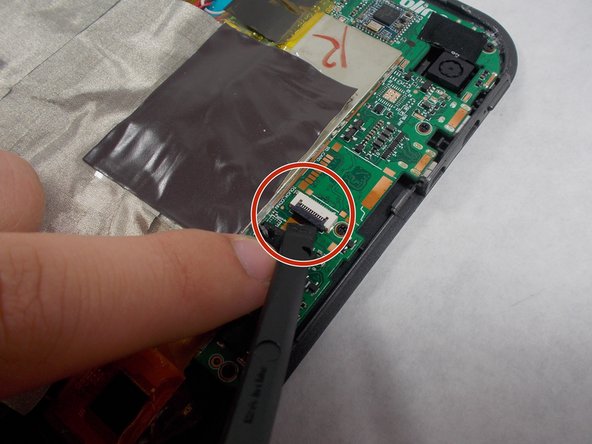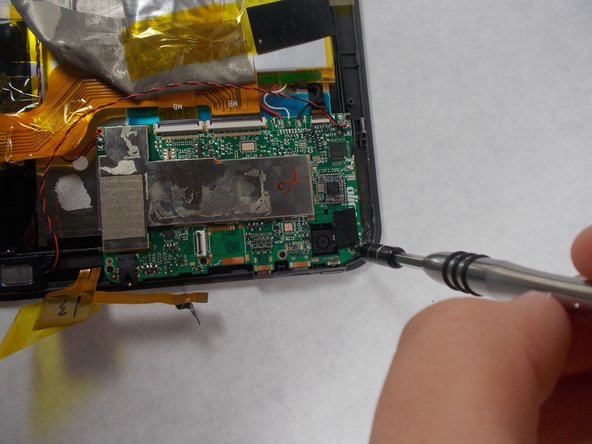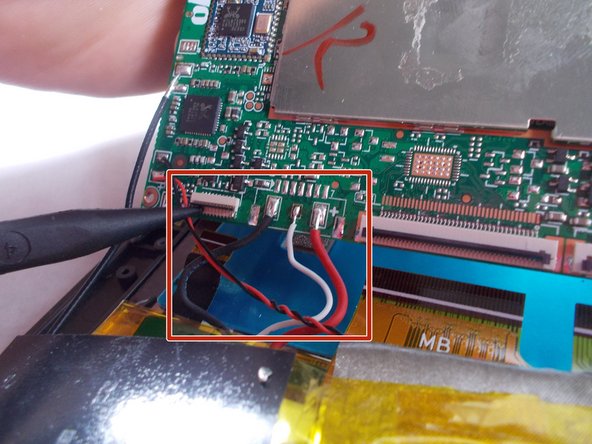필요한 것
-
-
Use an opening tool to pry off the memory card door located on the back of the tablet.
-
-
거의 끝나갑니다!
To reassemble your device, follow steps 1-8 and 10-11 in reverse order.
결론
To reassemble your device, follow steps 1-8 and 10-11 in reverse order.
다른 2명이 해당 안내서를 완성하였습니다.