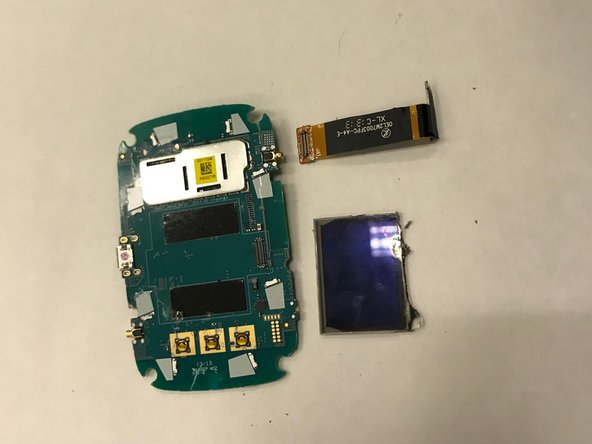소개
Before tackling the buttons on the hotspot, make sure that the battery, SIM card, and screen are removed. Especially with the screen, make sure the motherboard is completely removed carefully. This guide is very simple and should take you very minimal time to get it out.
필요한 것
-
-
Hold the device with your non-dominant hand, looking at the back of the device, taking note of the small notch along the edge.
-
-
-
While holding the device with your non-dominant hand, use your dominant hand to gently pry the back casing off the device. The most effective way to do this is by gripping the small notch.
-
If it doesn't come off, try using alternative grips that are the most comfortable for you. Try using your fingernails to pry up at the corner or around the edge of the backing. The case should come off easily.
-
The back should be completely removed.
-
-
-
-
Now that the battery is out, the SIM Card should be visible. Simply grasp it and pull it out of the device.
-
-
-
Using a Phillips #000 screwdriver, remove the screws found on the four corners of the back of the device.
-
-
-
Now that the motherboard is out, the buttons should come easily out of what's left of the device. If they do not fall out once the motherboard is out, simply poke the buttons from the front and they should separate from the device.
-
To reassemble your device, follow these instructions in reverse order.
To reassemble your device, follow these instructions in reverse order.
다른 한 분이 해당 안내서를 완성하였습니다.