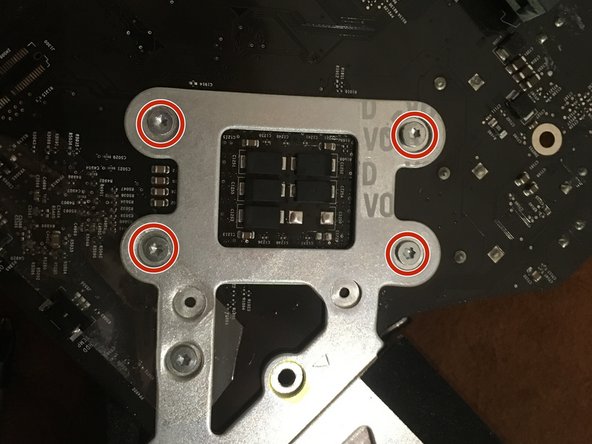이 버전에는 잘못된 편집 사항이 있을 수 있습니다. 최신 확인된 스냅샷으로 전환하십시오.
필요한 것
-
이 단계는 번역되지 않았습니다. 번역을 도와주십시오
-
Lay your iMac front side down on a table with the lower edge facing yourself.
-
Loosen the single Phillips screw in the center of the access door.
-
Remove the access door from your iMac.
-
-
이 단계는 번역되지 않았습니다. 번역을 도와주십시오
-
Remove the following 12 screws securing the front bezel to the rear case:
-
Eight 13 mm T8 Torx.
-
Four 25 mm T8 Torx.
-
-
이 단계는 번역되지 않았습니다. 번역을 도와주십시오
-
Gently lift the front bezel from its top edge off the rear case.
-
Once the top edge of the front bezel has cleared the rear case, rotate the front bezel toward the stand and lift it off the rear case.
-
Rotate the front bezel away from the rest of the device and lay it above the top edge of the iMac.
-
-
-
이 단계는 번역되지 않았습니다. 번역을 도와주십시오
-
Remove the two 5.3 mm T6 torx screws from the LCD connector.
-
Firmly grasp the pull tab on top of the connector and pull it straight up out of its port.
-
-
이 단계는 번역되지 않았습니다. 번역을 도와주십시오
-
Remove the eight T8 Torx screws securing the display panel to the rear case.
-
-
이 단계는 번역되지 않았습니다. 번역을 도와주십시오
-
Place your hands on either side of the bottom of the display panel, and lift it up enough that you can reach the connectors inside.
-
While holding the display panel up with one hand, locate and remove the display thermal sensor cable from its connector.
-
-
이 단계는 번역되지 않았습니다. 번역을 도와주십시오
-
While still holding the display panel up, use two fingers to firmly push down on the power supply cable connector from its socket.
-
-
이 단계는 번역되지 않았습니다. 번역을 도와주십시오
-
Commencez par suivre l'excellent guide de Jeff Dickson du step 2 jusqu'au step 9 (demontage de la logic board)
-
-
이 단계는 번역되지 않았습니다. 번역을 도와주십시오
-
Retirer les stickers de preuve de garantie.
-
Débrancher le capteur de temperature CPU.
-
-
이 단계는 번역되지 않았습니다. 번역을 도와주십시오
-
Dévisser les 4 vis radiateur a l'aide du tournevis Philips #2
-
Retourner la logic board
-
Finir de dévisser et retirer les 4 vis torx 8
-
-
이 단계는 번역되지 않았습니다. 번역을 도와주십시오
-
Nettoyer le surplus de pate thermique à l'aide d'un chiffon propre et d'une solution alcoolique.
-
-
이 단계는 번역되지 않았습니다. 번역을 도와주십시오
-
Dévisser d'un demi tour la vis de blocage du CPU à l'aide d'un petit tournevis plat.
-
Retirer délicatement le processeur en le tirant verticalement.
-
-
이 단계는 번역되지 않았습니다. 번역을 도와주십시오
-
Aligner le nouveau processeur grâce au détrompeur.
-
Deposer le nouveau processeur verticalement dans son logement.
-
Revisser la vis de blocage d'un demi tour.
-
Deposer un peu de pâte thermique sur le centre du CPU.
-
다른 7명이 해당 안내서를 완성하였습니다.