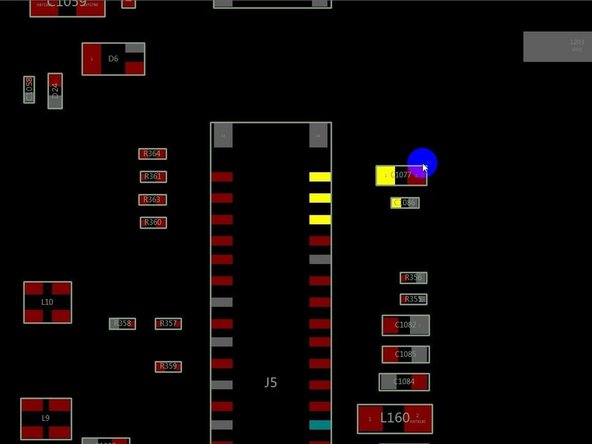필요한 것
동영상 개요
-
-
The screen of the iPad Pro 1st Gen won’t respond to touch. Next, let’s check out how we fix the problem. Turn on the iPad Pro. The screen won’t respond to touch.
-
-
-
Install a known-good display. The screen still won’t respond to touch. It can be judged that the unresponsive problem is not caused by a damaged display. The motherboard fault has resulted in the problem. In the first place, we check the touch connectors to see if they are deformed or damaged. It can be seen that the connectors are good.
-
-
-
-
Then we measure the resistance values of the touch connector. The resistance values of pin 2, pin 4, and pin 6 are found to be too large. According to the diagram, the normal value should be around 144.
-
Open the circuit diagram. The three pins are connected to the chip through one inductor.
-
Measure the resistance value of circuit connecting the inductor to the chip. The value is normal.
-
-
-
Then measure the resistance value of another end connecting the inductor to the touch connector. The value is abnormal.
-
Therefore, it can be judged that the inductor is damaged.
-
A damaged inductor is generally caused by improper operation that involves installing the display while the battery is connected to the motherboard. So we must disconnect the battery firstly when we install the display.
-
Next, we replace the inductor. Pry the motherboard slightly to prevent the heat from dissipating fast.
-
-
-
Apply high-temperature tape and insulation mat.
-
Apply some paste flux. Heat with Hot Air Gun at 360 °C and airflow 2 to remove the inductor. Apply some middle-temperature solder paste. Keep heating with Hot Air Gun to lower the melting point of the bonding pad.
-
Remove large pads with solder wick. Get an inductor from an abandoned board. Heat with Hot Air Gun at 330 °C and airflow 2 to solder the inductor. Clean with PCB Cleaner.
-
To reassemble your device, follow these instructions in reverse order.
To reassemble your device, follow these instructions in reverse order.