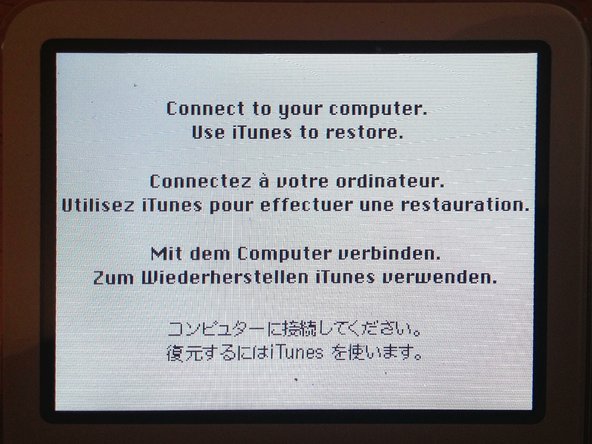소개
This Guide will show you how to replace the 1.8 HDD with a CF or SDHC/SDXC memory card. This might be useful to many people because a 1.8 HDD is hard to find and expensive. However, a decent CF card is almost as expensive and hard to find as a 1.8 HDD. The cheapest way to replace an iPod HDD is probably to use a SDHC/SDXC card.
필요한 것
-
-
Insert the iPod opening tool into the left side of the iPod, with the edge of the tool pointing towards the metal back.
-
A small guitar pick can be extremely helpful in opening the iPod. Simply insert it and slide the pick around the case to free the clips to streamline the process.
-
Gently enlarge the existing crevice by wiggling the iPod opening tool and moving it to the left.
-
Continue doing so until the entire side of the iPod is loose.
-
You can then insert an iPod opening tool to the right of the Hold button. Be very careful while inserting the tool, as the display is very fragile.
-
-
-
-
Gently glide the iPod opening tool on the top of the display, making sure to free the retaining clips.
-
The other sides of the iPod should now easily come loose. If they do not, use iPod opening tools on the right side of the iPod in the same way as on the left side of the iPod.
-
Separate the front of the iPod from the back about an inch (or a couple of centimeters).
-
-
-
Use angled tweezers or an iPod opening tool to slide up the brown connector latch, holding the orange battery ribbon cable in place. Make sure you pull from both sides of the latch. You only need to lift the brown connector latch up about 1-2mm to free the cable. Do not lift more or remove the latch, or you might pull the white connector with it!
-
Remove the cable from the connector.
-
-
-
Use a small iPod opening tool to release the black hinge holding the hard drive ribbon cable. The tab will rotate up 90 degrees towards the logic board, releasing the ribbon cable.
-
Use your forefinger to hold the ribbon cable in place; disconnect the drive from the ribbon cable.
-
-
-
Now connect the ZIF to CF converter to the iPod's ZIF ribbon cable. You can also use a SD - CF adapter but not all will work.
-
After reassembly you have to restore the iPod with iTunes.
-
To reassemble your device, follow these instructions in reverse order.
To reassemble your device, follow these instructions in reverse order.
다른 82명이 해당 안내서를 완성하였습니다.
댓글 20개
I bought this CF to SD converter http://www.amazon.com/gp/product/B000YZG...
and it won't fit in a 30gb model.. just FYI for people who were thinking about doing this install with an SD converter. I might still look for another one, but might wait till CF goes down in price.. or for the ice age.
@tony - had the same problem initially - then realised that you can dismantle the SD to CF adapter to make it much thinner. See this video for instructions: http://vimeo.com/30075882
I was succcessful using the following parts in my 60GB iPod 5G
http://www.amazon.com/Card-1-8-inch-Adap...
http://www.amazon.com/Digigear-SDXCF-Ext...
Used a 64gb Sandisk Micro SD (in a regular SD adapter), and it restored through iTunes no problem
Jeff Nixon - 답글
I’m used the same 64gb card,but it did not work.The ipod still in the Apple logo.Could you give me some ideals,thank you.
1. I had an 80gb 5th gen ipod classic. i upgraded my ipod to a 128gb SD which worked without issue (i’m not sure what the limitations are but my ipod came up saying it was a 128gb ipod).
2. I used the following parts:
a. Micro SATA Cables CF Card to 1.8 inch ZIF Adapter for IPOD
b. Optimal Shop SD CF Card Adapter Wireless WiFi SD MMC SDHC SDXC Slot to CF Type I Compact Flash Memory CF Card Adapter High Speed for SLR Camera
c. SanDisk 128GB Ultra UHS-I Class 10 SDXC Memory Card, Black, Standard Packaging (SDSDUNC-128G-GN6IN)
3. I bought the following tools Warmstor 21 Pieces Premium Opening Pry Tool Screwdriver Set Repair Kit for… but only used the flat head screw driver and GB-5A opening tool.