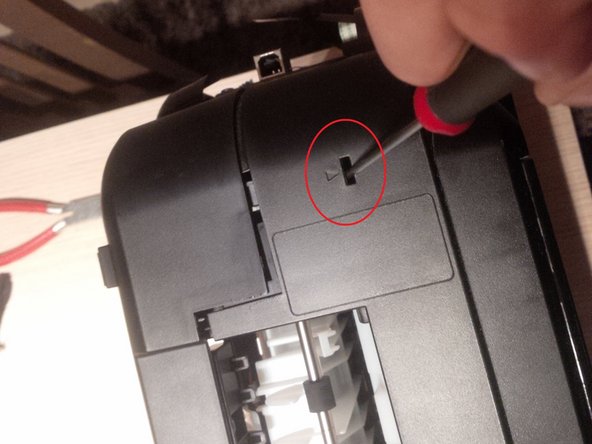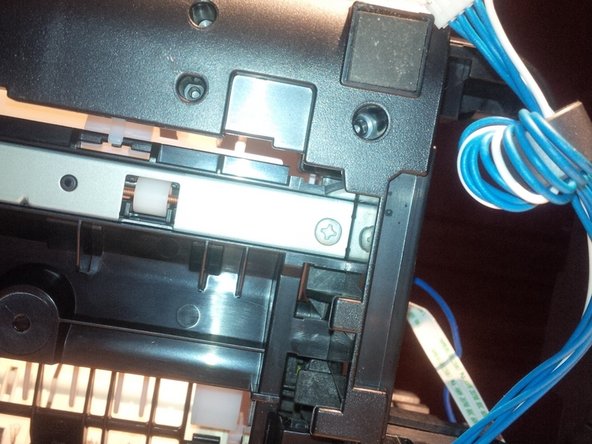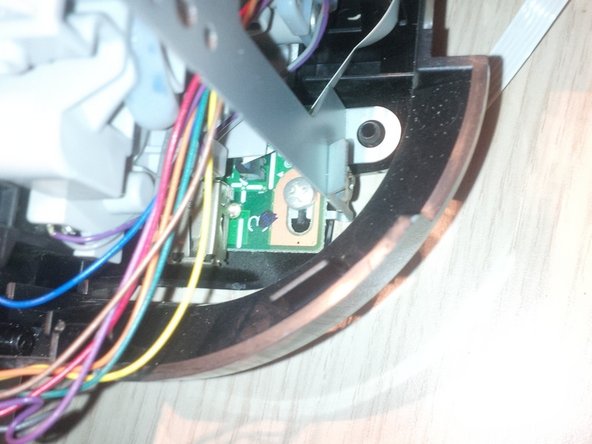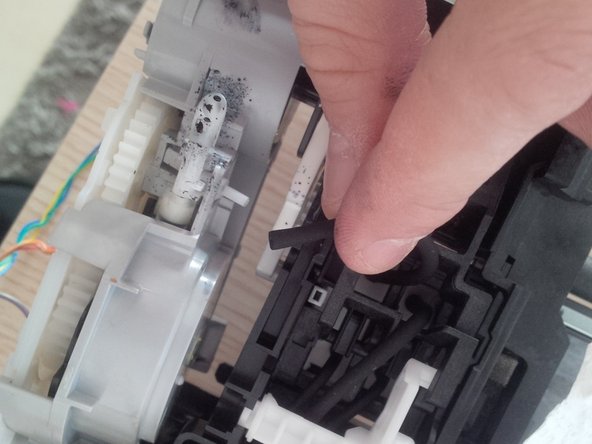소개
hello all,
today we wil take down the canon pixma ip4850.
This printer has the wel know problem : B200.
Most of the time this is a printhead problem.
you will see how you can replace the printhead and other parts. enjoy !
be carefull : its not an easy guide!
필요한 것
-
-
this printer has the well known B200 error.
-
we will take the printer apart.
-
first step : remove all the loose parts.
-
remove the panel at the back.
-
-
-
no we will remove the printhead and the cardridges.
-
To remove the printhead you have to plug in the printer again and open up te front panel (like you have to remove the cardridges).
-
to remove the printhead you have to pull the levar up (grey) , be carefull its very rough to pull it up.
-
remove the printhead, if you only replace the printhead the guide stops here. be carefull for the pcb board, if you only clean the printhead do it carefully. clean it with destilled water, but do not touch the PCB.
-
-
댓글 3개
Fixing back the printer but the connector wires are damaged in the ends any better way to get the connectors working again?
unfortunately the Pixma MP printers and AIO are one of the most complicated to repair and undocumented in service guides printers in the world :(