You can but it evolves changing the serial number internally. Follow the following steps exactly how I post them.
BEFORE you put the Chromebook into developer mode, the Read/Write screw AND sticker must be removed from the motherboard. See pictures below.
Picture 3.1
Picture 3.2
Once the Read/Write sticker is removed placed the bottom plate on, but do not screw it down, it has a higher success rate without the screws of the bottom plate screwed in, and just in case you have to get back to the motherboard and re-clean the copper. Continue to the next page and follow the steps in order to change the Serial Number of the Device.
________________________________________________________________________________________
Get to developer mode: Chromebook XE303C12
On this device, both the recovery button and the dev-switch have been virtualized. Our partners don't really like physical switches - they cost money, take up space on the motherboard, and require holes in the case.
To invoke Recovery mode:
Plug the DC Power in
Hold down the Esc + Reload icon + Power until the display turns on then release.
At the screen that says the “Chrome OS is missing or damaged”, press Ctrl + D then Enter.
At the screen that says “Chrome OS verification is turned off”, press Ctrl + D, the device will restart and progress into developer mode.
If it does not let you past this step saying the administrator has blocked developer mode. Remove the battery and the ac power cord from the device and press and hold the power button for 30secs, then plug the ac cord in only and try again, it should bypass the admin block.
Do not touch or do anything for 9-15 minutes until it progresses back to the “Chrome OS verification is turned off” screen, then press Ctrl + D
Wait until the device boots to the Chrome start screen, Press Ctrl + Alt + → (Ctrl-Alt-F2)
Once in the command prompt continue to the next page, if not in a command prompt retry the above steps.
_______________________________________________________________________________________________
Once in developer mode: Chromebook XE303C12
Type as shown below, if it’s Capital leave it Capital, if its lowercase leave it lowercase. Spaces are important make sure if there is a space you type it in the terminal.
Type: chronos
Press Enter
Type: sudo su
Space after “sudo”.
Press Enter
Type: vpd -l (lowercase L)
Space after “vpd”.
Once you type vpd -l, this will display the current motherboards information including the motherboards current serial number.
Press Enter
Type: vpd -s “serial_number”=”0000000000X”
Space after “vpd”, Space after “-s”.
The Product S/N will be the Serial Number with the last letter. Make sure the serial number is CAPITAL letters.
Press Enter
Type: vpd -s “Product_S/N”=”0000000000”
Space after “vpd”, Space after “-s”.
The Product S/N will be the Serial Number without the last letter. Make sure the serial number is CAPITAL letters.
Press Enter
If flashromPartialWrite() error displays go back to the Read/Write Copper where you have removed the sticker and re-clean the area with alcohol and try again. Make sure you shut down the chromebook and remove the battery before cleaning.
Type: dump_vpd_log --force
Space after “dump_vpd_log”.
Press Enter
Type: dump_vpd_log --full --stdout
Space after “dump_vpd_log”, Space after “--full”.
Press Enter
You can now type “vpd -l” then Enter to verify that the serial number has changed.
Once the S/N change has been verified
Press F3 + Power
This will reboot the system back to the screen that says, “Chrome OS verification turned off”
Press the Spacebar to re-enable the Chrome OS Verification.
Press Enter to restart the system.
____________________________________________________________________________________________________
This will allow you to use the chromebook like normal. It shouldnt cause any issues, but if it does let me know.

 2
2  2
2  1
1 
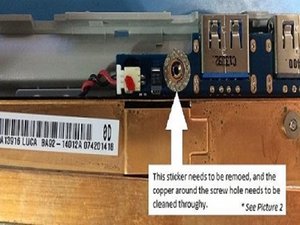







댓글 22개
How can I reset a Samsung Chromebook from school model xe503c12-k01us
Maria 의
I purchased a Samsung chrome book model XE500C21 ebay and i reset it and it show me to login and i login pls how can i bypass the login so that i can install windows on it please help me out
Rimam 의
how do i fully reset my cromebook with google simble on back?
James McCormack 의
how do i factory reset my acer chromebook
Artiom Charland 의
how do i bypass the enterprise enrollment on my lenovo thinkpad 11e chromebook
kameron oscar 의
댓글 17개 더보기