I am happy to report that I managed to upgrade the SSD on the TabPro S.
I used a heavy duty suction cup to grip the top left corner, then used a metal spudger to slowly work my way around the tablet. The cover is secured by tabs and glue.
Once the back cover is separated, do NOT lift it off completely -- heed @virtue's warnings above about the cables that are stuck to the cover at the bottom middle and right middle sections. You should first use a nylon pry tool to gently peel off the keyboard cable which is taped to the inside surface of the cover (at the bottom section of the tablet). The flex cable is very delicate so be very careful.
After removing this cable, gently pry the cover open (I think there are some snaps in the middle) by gently lifting the cover out towards the right (like you would flip open a book) -- there is another cable that is stuck to the cover on the right side of the tablet and I can't figure out how this can be removed. If someone can tell me how that would be much appreciated.
Lay the back cover to the right of the tablet, and you can now access the SSD, which is at the left of the top section of the tablet. The SSD is held down by a small screw. Once unscrewed, remove the white plastic guiding plate (it is stuck to the SSD with some double-sided adhesive tape). Tape this plate to your replacement SSD at the same location. After slotting the new SSD in, screw it down to the motherboard together with the plate. You should use a M2 2280 form factor SSD, which is pretty commonplace -- I used a Samsung EVO 850 one.
Before reassembling the back cover, you may want to tape the keyboard cable separated from the back cover directly over the connecting pins on the tablet, after aligning it to the correct position of course (I found that upon reassembly, the back cover did not fit as snugly as it did originally and so did not press the cable down sufficiently on these pins -- your keyboard will then not work. I fixed the problem with some tape as above). You can now put the cover back on again and press down to secure it.
If you did not clone the old SSD image onto the new one, you will need to do a fresh install. For this I suggest you use a USB-C hub which accepts a USB-C charging connection and with preferably at least 2 free USB ports. If it has an ethernet connection as well that would be useful as wifi was not working during the installation process.
Insert a thumbdrive with a Windows installation image and boot up. The touchscreen and keyboard did not work during installation, hence I used a USB keyboard connected to the remaining USB port to get the installation going.
Windows may not install the drivers you will need for the TabPro S, so once you have a basic installation of Windows, head to the Samsung website to download "Samsung Update" from the TabPro S support page. This will install the necessary drivers to get the tablet working optimally. Once done you have a tablet with a lot more space and utility!

 2
2  2
2  1
1