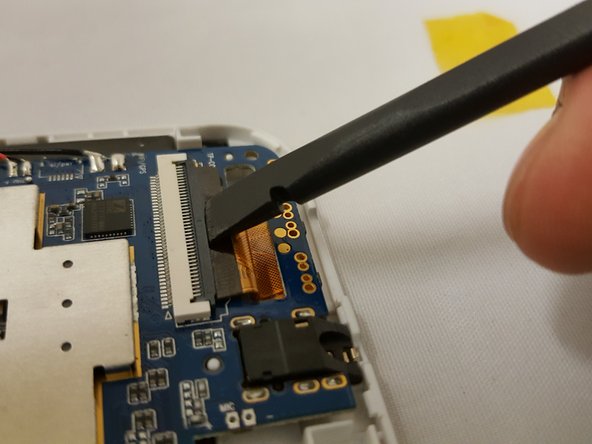소개
This guide will be showing you how to replace the LCD screen. Be sure to carefully remove components to avoid damaging the device.
필요한 것
-
-
-
Remove the two 3.51mm screws that are located on the top corners of the device with the same phillips screwdriver..
-
Next, unplug the ZIF connector and slide it out with the pointed side of the spudger.
-
To unclip the connector, go under the black tap and simply lift with your finger nail or spudger.
-
거의 끝나갑니다!
To reassemble your device, follow these instructions in reverse order.
결론
To reassemble your device, follow these instructions in reverse order.