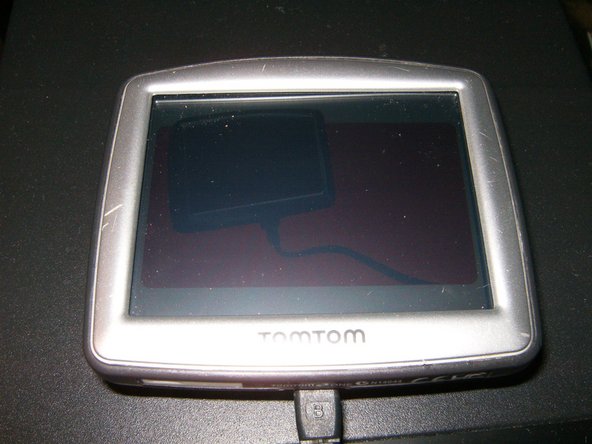소개
This was given to me by a coworker for repair. It is a well used GPS that fell out of a Jeep and cracked the digitizer. The digitizer and LCD are available as separate units. I opted to replace the complete assembly since there was only a minor difference in money.
필요한 것
-
-
Here is the TomTom with a clearly visible damage. The LCD did work, but for obvious reasons the digitizer did not.
-
Use a plastic opening tool and insert it between the outside of the bezel and the plastic case. It will need some effort, but the plastic of the case does have enough give to make it possible.
-
Continue to work the tool around the bezel. There are multiple plastic tabs that need to be released
-
-
-
-
Here are the four coarse threaded 3mm long screws.
-
The LCD holder shows three metal tabs on the bottom that hold it to the plastic case. Use the plastic opening tool to clear those tabs.
-
There are two metal tabs at the top that hold it to the plastic case.Use the plastic opening tool to clear those tabs.
-
-
-
Remove the LCD holder
-
Here is the LCD without the holder. There is a rubber gasket placed around the outside of the LCD. Note its position
-
Lift the LCD gently out of the plastic case and fold it toward the bottom of the case. The display cable is still connected and may tear if this is done in either the wrong direction or to forceful.
-
To reassemble your device, follow these instructions in reverse order.
To reassemble your device, follow these instructions in reverse order.