Replace the failing, internal SSD Blade Fusion Drive - Failing!
Brief:
Fusion Drive is marked FAILING, per S.M.A.R.T. . I tried replacing internal HHD with SSD - but, wouldn’t power on. (This caused a cascade of issues - detailed below.) Returned HHD, now currently working - but, I need a permanent solution!
Detail:
This is a very long story, so I’ve tried to truncate it with bullet points…
- Everything has been working perfectly for 3+ years, other than slow restarts, slow Time Machine, slow cloning, etc.
- Went to install a new OS. Failed, due to “S.M.A.R.T. status of “FAILING” Fusion Drive.
- Confirmed “FAILING Fusion Drive” via Disk Utility.
- FYI - Disk Utility only shows “Fusion Drive” - no SSD / HHD (see picture). Is this normal?
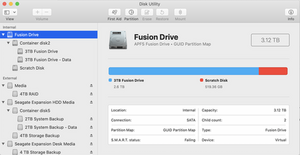
- Cloned 3TB Fusion Drive with Super Duper to external Crucial 2TB SSD.
- Disassembled iMac per iFixit instruction & YouTube videos. Replaced internal HHD with SSD with OWC kit. Reassembled.
- iMac wouldn’t start up! (Skipping hours of troubleshooting here - SMC, PRAM, reseated Ram, multiple power cords, multiple outlets, etc.).
- Reset iMac to the original configuration. iMac wouldn’t start up. (Skipping hours of troubleshooting here…)
- Took iMac to Simply Mac (local Apple Preferred shop). iMac start right up (WTH?!). Ran diagnostics. No issues. Passed S.M.A.R.T. Restarted several times.
- FYI - For 2 days, I ran a secondary iMac from the cloned SSD, via an external enclosure. This is how I know that the new cloned SSD was not the issue.
- Took iMac home, swapped internal HHD with SSD/OWC kit. iMac doesn’t start up. (%$#@). Reset with the original config. iMac doesn’t start up (no response). (Skipping hour of troubleshooting here.)
- Reconfig back to new SSD/OWC kit. Took iMac back to Simply Mac. iMac starts up (!) - BUT, shows no OS (black screen with circle / slash / “no” icon. Ran diagnostics in Recovery Mode. This time, only the internal SSD blade shows up. However, everything else checked out (hardware, ram, etc.)
- Took iMac home, configured to original setup. iMac works as normal again. (Thank God! Using it for 2 days now...)
Updates:
DriveX has confirmed that the internal SSD, not the HHD is what is failing.



(not sure what this means. It’s from the Failing SSD.)
Current Setup:
2017 27” iMac with Fusion Drive
- 128 MB SSB Blade (Failing)
- 3TB HHD (cloned to replacement 2TB SSD)
- 64 GB Ram
External Drives
- 4TB HHD RAID (Working Files, Stored Media)
- 6TB HHD (4TB Raid Backup / 2TB System Backup — clones)
- 4TB Time Machine (will replace soon)
- External Desk Fan - took keep externals cool
Additional
- 2TB SSD - purchased to replace 3TB HHD Fusion Drive
*
Additional Notes:
I use my machine for Graphic & Web Design. So, significant use of Adobe Photoshop, Illustrator, InDesign - but not much audio or video. However, I do stream movies, youtube, etc. a LOT.
Conclusion:
Simply Mac called Apple and they gave the same theory we came up with: Internal SSD blade is what is failing, not the HHD. This is what is causing the SMART FAILING. This is also what is causing the intermittent no-startup. Apple suggested I split the Fusion Drive to solve the problem. But, I don’t know what new issues this will cause, as well as I’m concerned with all of the current issues I’ve had (not starting up).
Questions:
- How can replace the Fusion Drive with the new Crucial 2T SSD, with the least amount of drama?!
- Do I need to split the Fusion Drive, and if so, what issues will that cause/fix?
- Do I need to physically remove the internal SSD blade, so that it won’t cause an issue? Or, can I bypass it somehow?
- Can I / Should I replace the internal SSD blade? (It’s not too expensive, but it’s a major teardown - which may cause additional issues.)
- What is the actual procedure I need to take? (Link?)
My biggest fear is that I will get stuck in the same no-startup scenario again. I HAVE to have my iMac for work. But, with the SMART failure, I’m concerned with even needing to reboot! Additionally, I need to make an OS update, as being on 10.15 is keeping me from updating other items, which I need.
@danj — this is extremely helpful! Thank you. In response to your 12/14/21 Update (I'm not sure where to post this):
I'm a bit intimidated about replacing the SSD Blade. (I guess I should be!) But, I'm confident I can do it. I've worked on the internals of several macs, as well as iPhones, etc. Additionally, I wasn't impressed with our local Mac shop option - I had much more experience than them. :/
I think I'm going to go with this SSD Blade (due to price and size):
https://www.amazon.com/Fledging-Included...
I can follow the iFixIt procedures on physically replacing the drive. (Thanks for sending!)
My main concern is this:
I had originally cloned the Fusion Drive to an SSD, and then physically replaced the HDD portion of the Fusion Drive — which caused all of the issues above (no startup). Now I realize that it’s the Blade that was failing, not the HHD — So now I need to replace the Blade (as we discussed). I’m just not sure about the software procedure and the HHD replacement.
A. Can I simply clone the “Fusion Drive” and then replace both the internal SSD Blade AND the HHD (with 2TB SSD)? And, if so, when I restart, will it look the same (just faster)?
B. Or, do I have to replace the SSD Blade, but leave the slower HHD?
C. Most Importantly, do I need to do anything else, such as “slip the fusion drive” beforehand? Anything else?
Thank you so much for your time and patience!
Update (12/27/2021)
I was able to fix my iMac with the help of @danj !
In a nutshell:
- Made clone backup of complete Fusion Drive to a 2TB SSD with swappable USB 3 external enclosure.
- Replaced SSD Blade with a new OWC 1.0TB Aura Pro X2 SSD.
- Replaced internal HHD with 2TB SSD, using the OWC HHD to SSD Kit.
- Started up from new internal 2TB SSD.
- Initialized and installed the newest macOS on the internal 1TB SSD Blade.
- Used Mac’s Migration Assistant to move over the bare minimum user files, preferences, etc. (No apps, no photos, no music or movies, etc.)
- Restarted with new 1TB SSD Blade. Hand-installed Apps. (See why below)
- I will make another backup/clone of the 1TB SSD Blade/main system for safekeeping, and then…
- Wipe internal 2TB SSD and use it as my working volume. (I’ll store photos, music, archived client files, etc. on a 4 TB Raid external enclosure.)
- I’ll also make a fresh Time Machine copy of the main system since my current copy hasn’t been reliable. Thankfully, Hard Drives are cheap!
Why not use a Clone, Time Machine, or a complete Migration Assistant for Main Drive?
I’ve been migrating profiles and apps since Mac OS 9! I wanted (mostly) a clean slate with this setup. I had one app that was dated 2005!
Results:
- The 27” 2017 iMac is now running 5X faster!
- No issues with startup, caused by failing Fusion Drive (SSD Blade)!
Items used:
OWC 1.0TB Aura Pro X2 SSD
https://www.amazon.com/gp/product/B07QDP...
(Note: the first one they sent me was USED! I had them resend a new blade.)
OWC SSD Upgrade Bundle for 2012-2019 27" iMacs, 120GB 6G SSD…
https://www.amazon.com/gp/product/B076KX...
(OWC’s SSD prices are ridiculous, so I got the smaller SSD with this kit and am using it on an older 21” iMac)
Western Digital 2TB WD Blue 3D NAND Internal PC SSD
https://www.amazon.com/gp/product/B073SB...
Sabrent USB 3.0 to SATA External Hard Drive Lay-Flat Docking Station for 2.5 or 3.5in HDD, SSD
https://www.amazon.com/gp/product/B00LS5...
(I have two of these things and they work great!)
좋은 질문 입니까?

 3
3  1
1 
 971
971 


댓글 3개
Oh, great and mighty @danj — I'd love to hear your wisdom on such matters!
Jerome Nelson 의
@endura I might be tall at 6'6", I'm not that great there are others who can have that title ;-}
Dan 의
@endura - Happy to hear it all went well! Don't forget to accept the answer - Enjoy your now more powerful system!
Dan 의