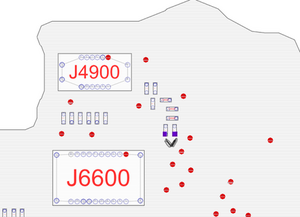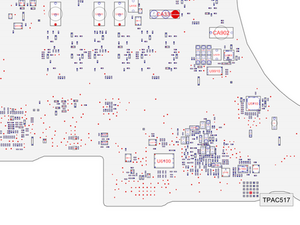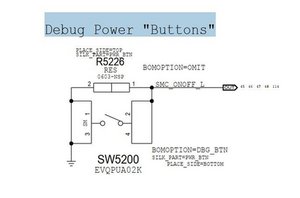Where are the "Power On Pads" for A1707, 2016
Hi,
Anyone know where the "Power On Pads" are for the A1707, 2016 model?
Are they the 2 square pads about 1/2-1" above/north of the Trackpad cable plug?
Also, does the keyboard need to be unplugged for the power-on-pads to work for this model?
Currently, the mbp is not turning on with the normal power button. Hence, why I wanna try the power-on-pads.
Thanks
좋은 질문 입니까?

 2
2 
 35
35  32
32