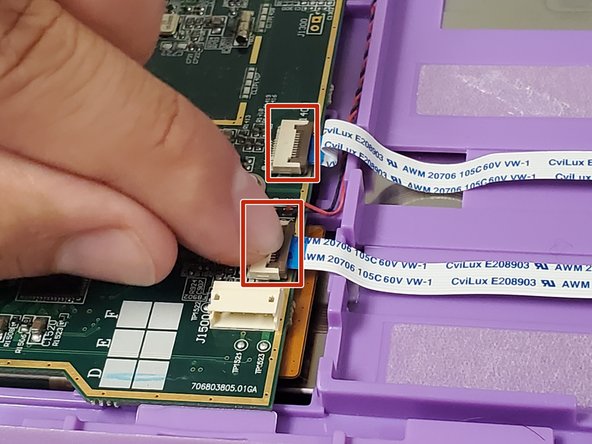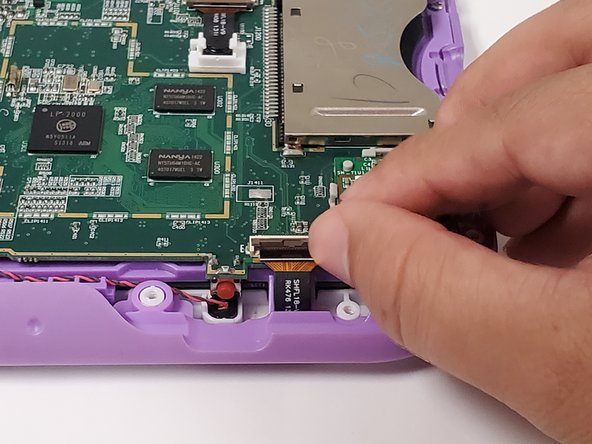소개
This guide provides steps for replacing the USB charge port in the LeapFrog LeapPad Ultra XDi (model number 33300).
The USB charge port transmits power to charge the battery. When this part is not working properly the device may not power on or hold a charge. You should first try simple troubleshooting steps (like a hard rest, cleaning the port, or replacing the power cord) before replacing the port.
Step 10 requires you to desolder the charge port from the motherboard and solder a the replacement charge port. A new USB charge port is also required for this guide.
Before beginning, make sure to power down the device completely and disconnect it from any power source.
필요한 것
-
-
Orient the tablet so it’s laying screen down and the barcode sticker is facing up.
-
Remove the barcode sticker to expose the two screws.
-
-
-
-
Locate the three ribbon cables on top of the motherboard.
-
Flip up the locking clip on the ribbon cable connector to release the cable.
-
Disconnect the cables from their connectors.
-
To reassemble your device, follow these instructions in reverse order.
To reassemble your device, follow these instructions in reverse order.