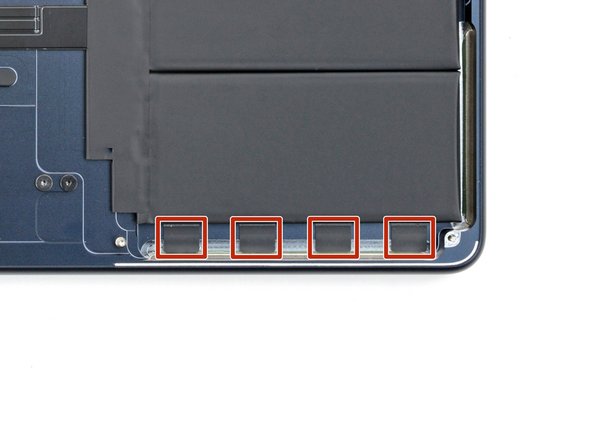소개
Use this guide to replace a worn-out, malfunctioning, or dead battery in your MacBook Air 15" 2023.
Because the battery cable runs under the logic board and is adhered to the frame, replacing the battery requires removing both speakers, the antenna bar, and logic board.
If your battery is swollen, take appropriate precautions.
필요한 것
-
-
Unplug all cables and fully power off your MacBook.
-
Close the display and lay your MacBook upside down. Keep your laptop closed until you've physically disconnected the battery.
-
-
-
Use a P5 pentalobe screwdriver to remove the four 6.4 mm‑long screws securing the lower case.
-
-
-
Apply a suction handle to the center of the lower case's front edge.
-
Pull up on the suction handle to create a gap between the lower case and the frame.
-
Insert an opening pick into the gap.
-
-
-
Slide the pick to the bottom right corner to release the first clip.
-
Slide the pick around the corner and up the right edge to release the next two clips.
-
-
-
Keep the lower case flat and firmly pull it straight away from the back edge, one corner at a time, to disengage the sliding tabs.
-
-
-
Remove the lower case.
-
Set the lower case in place and align the sliding tabs with the screw heads they slide over. Press down and slide the lower case toward the back edge to engage the tabs—it'll stop sliding as the tabs engage.
-
Once the lower case is flush with the frame, press down firmly along the perimeter to engage the six snapping clips.
-
-
-
Use blunt nose tweezers or your fingers to remove the piece of tape covering the battery connector cover.
-
-
-
Use a T3 Torx screwdriver to remove the two 1.5 mm‑long screws securing the battery connector cover.
-
Remove the cover.
-
-
-
Use a T3 Torx screwdriver to remove the following screws:
-
Two 2.6 mm‑long screws securing the left hinge cover
-
Two 1.5 mm‑long screws securing the speaker cable cover
-
-
-
Use the point of a spudger to pry up and disconnect the right speaker press connector.
-
-
-
Use a T5 Torx screwdriver to remove the two screws securing the top edge of the right speaker:
-
One 2.7 mm‑long screw
-
One 5.5 mm‑long screw
-
Use a T6 Torx screwdriver to remove the 3.5 mm‑long screw securing the bottom edge of the speaker.
-
-
-
Lift the speaker's left edge over the frame and slide it to the left to remove it.
-
-
-
-
Use a T3 Torx screwdriver to remove the following screws:
-
Two 2.6 mm‑long screws securing the right hinge cover
-
Two 1.5 mm‑long screws securing the speaker cable cover
-
-
-
Insert the point of a spudger into one of the right hinge cover's screw holes.
-
Push the hinge cover away from the back edge to dislodge it.
-
Remove the hinge cover.
-
-
-
Use the point of a spudger to pry up and disconnect the left speaker press connector.
-
-
-
Use a T5 Torx screwdriver to remove the two screws securing the top edge of the left speaker:
-
One 2.7 mm‑long screw
-
One 5.5 mm‑long screw
-
Use a T6 Torx screwdriver to remove the 3.5 mm‑long screw securing the bottom edge of the speaker.
-
-
-
Lift the speaker's right edge over the frame and slide it to the right to remove it.
-
-
-
Use a T3 Torx screwdriver to remove the two 1.5 mm‑long screws securing the antenna cables cover.
-
Remove the cover.
-
-
-
Insert one arm of a pair of angled tweezers under the metal neck of one of the antenna connectors and lift straight up to disconnect it.
-
Disconnect the other antenna.
-
-
-
Use a T5 Torx screwdriver to remove the two 5.5 mm‑long screws securing the antenna bar.
-
-
-
Use tweezers or your fingers to remove the foam pad from the cover.
-
-
-
Use a T3 Torx screwdriver to remove the four 1.5 mm‑long screws securing the display and camera cables cover.
-
Remove the cover.
-
-
-
Use a spudger to pry up and disconnect the display and camera cable press connectors.
-
-
-
Use a T3 Torx screwdriver to remove the two 2.8 mm‑long screws securing the display and camera cables to the frame.
-
-
-
Use blunt nose tweezers or your fingers to remove the foam pad and two pieces of tape:
-
The headphone jack press connector cover's foam pad
-
The trackpad cable tape
-
The MagSafe and Thunderbolt connector cover tape
-
-
-
Pull the trackpad cable away from its cover to separate the adhesive securing it.
-
-
-
Use a T3 Torx screwdriver to remove the six 1.5 mm‑long screws securing the interconnect, trackpad, and MagSafe/Thunderbolt connector covers.
-
Remove the three connector covers.
-
-
-
Use a spudger to pry up and disconnect all seven press connectors from the logic board:
-
One for the interconnect cable
-
One for the trackpad cable
-
One for the microphone array cable
-
Four on the right side of the logic board for the MagSafe, Thunderbolt and Hall effect sensor cables
-
-
-
Use a T3 Torx screwdriver to remove the two screws on the upper left edge of the logic board:
-
One 2.6 mm‑long screw
-
One 4.7 mm‑long screw
-
Use a T5 Torx screwdriver to remove the six remaining screws securing the logic board:
-
Three 3.1 mm‑long screws
-
Two 3.8 mm‑long screws
-
One 3.6 mm‑long screw
-
-
-
Grip the right side of the logic board and remove it.
-
Lower the logic board into place, making sure no cables get stuck underneath.
-
Carefully check the edges of the logic board to see if any cables got stuck underneath. If any did, use the point of a spudger to gently pull them out.
-
-
-
Move the trackpad cable over the bottom edge of the MacBook so it's out of the way of the battery.
-
-
-
Lift the battery cable from the frame to separate the adhesive securing it.
-
If your battery cable comes with adhesive, remove the plastic liner and press the cable into place on the trackpad.
-
If the cable doesn't have adhesive, use a strip of double-sided tape to secure it to the trackpad.
-
-
-
Use a T5 Torx screwdriver to remove the four 4.6 mm‑long screws securing the upper edges of the battery tray.
-
Use a T3 Torx screwdriver to remove the two 2.5 mm‑long screws securing the center of the battery tray.
-
-
-
The metal battery tray—not the actual cells—is secured to the frame by eight stretch-release adhesive strips on the bottom left and right edges of the MacBook.
-
-
-
Use the point of a spudger and tweezers to separate and peel up the eight pull tabs.
-
-
-
Use your fingers to slowly pull each strip out at a low angle, giving the adhesive plenty of time to stretch and detach.
-
If a strip or its pull tab breaks off, use blunt nose tweezers to try to retrieve it from under the tray. If you can't reach it, move onto the next tab.
-
-
-
Apply a few drops of highly-concentrated isopropyl alcohol (over 90%) under the battery tray near the broken adhesive strips.
-
Wait one minute for the alcohol to soften the adhesive.
-
-
-
Insert a plastic card underneath the battery's metal tray where the adhesive strip broke off.
-
Slide the plastic card completely under the battery tray and lift to separate any remaining adhesive.
-
-
-
Remove the battery.
-
Remove any remaining adhesive strips with tweezers or your fingers.
-
Clean up the adhesive residue with a few drops of isopropyl alcohol and a lint-free or microfiber cloth.
-
Before removing any adhesive liners, place the battery in its recess and make sure it fits.
-
If your replacement battery comes with adhesive, remove the plastic liners and firmly press each cell into place.
-
If your replacement battery doesn't come with adhesive, secure it with stretch-release adhesive.
-
To reassemble your device, follow these instructions in reverse order.
For optimal performance, calibrate your newly installed battery after completing this guide.
If you notice any unusual behavior or problems after installing your new battery, you may need to reset your MacBook's SMC.
Take your e-waste to an R2 or e-Stewards certified recycler.
Repair didn’t go as planned? Try some basic troubleshooting, or ask our Answers community for help.
To reassemble your device, follow these instructions in reverse order.
For optimal performance, calibrate your newly installed battery after completing this guide.
If you notice any unusual behavior or problems after installing your new battery, you may need to reset your MacBook's SMC.
Take your e-waste to an R2 or e-Stewards certified recycler.
Repair didn’t go as planned? Try some basic troubleshooting, or ask our Answers community for help.
다른 2명이 해당 안내서를 완성하였습니다.