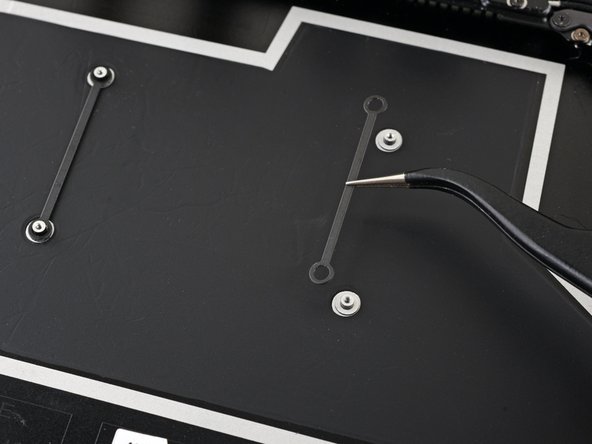소개
Follow this guide to replace the motherboard in your Microsoft Surface Laptop 4 (13.5-inch).
This guide shows how to remove the motherboard with the left speaker in place. You may remove the left speaker to create more room to work.
If your battery is swollen, take appropriate precautions.
Some photos in this guide are from a different model and may contain slight visual discrepancies, but they won't affect the guide procedure.
필요한 것
-
-
Close the screen and lay your laptop down with the rear case facing up to access the four rubber feet.
-
-
-
The back feet recesses are closest to the back edge of the laptop.
-
The front feet recesses are closest to the front edge of the laptop.
-
-
-
Insert one arm of your tweezers into the recess of one of the feet.
-
Twist your tweezers and pry up to separate the adhesive and unclip the foot from the laptop.
-
Remove the foot.
-
Repeat this process on the remaining feet.
-
-
-
The rear feet have a single center clip.
-
The front feet have three clips and can only be reinserted one way.
-
If the existing feet no longer adhere to the frame, remove the old adhesive and apply a small amount of Tesa Tape where the old adhesive was.
-
-
-
Use a T5 Torx driver to remove the four 3 mm screws securing the upper case.
-
-
-
Grip the top edge of the upper case above the keyboard and lift straight up to release it.
-
Lift the bottom edge of the upper case up and away from the laptop, taking care to not strain the ribbon cable underneath.
-
-
-
Insert the pointed end of a spudger under one edge of the magnet connector and pry up to disconnect it.
-
-
-
Remove the upper case and set it keyboard-side down on a clean surface.
-
-
-
Insert the pointed end of a spudger in one of the gaps on the top edge of the heatsink shield.
-
Gently pry up to release the clips securing the shield.
-
Repeat this process along the right edge.
-
Insert one arm of your tweezers under the bottom right edge of the heatsink shield.
-
Gently pry up to release the remaining clips.
-
-
-
-
Use the pointed end of a spudger to flip up the locking flap on the fan cable ZIF connector.
-
Grip the fan cable pull-tab with tweezers and pull the cable straight out of the connector.
-
-
-
Use a T3 Torx driver to remove the nine screws securing the heatsink:
-
Two 2.5 mm screws
-
Two 2 mm screws
-
One 3 mm screw
-
Two 4.1 mm screws
-
Two 3.4 mm screws
-
-
-
Align the heatsink with the centering peg on the motherboard.
-
Tighten the four CPU tension screws in an "X" pattern: top left, bottom right, top right, bottom left.
-
-
-
Insert your spudger under the left heat pipe.
-
Pry up to release the left section of the heatsink.
-
Repeat this procedure for the right heat pipe and the CPU screw mounts until the heatsink is completely separated from the motherboard.
-
-
-
Lift the heatsink and fan over the alignment peg in the upper right corner.
-
Slide the heatsink and fan toward the front edge of the laptop and remove it.
-
-
-
Insert one arm of your tweezers under the corner of the left display cable shield.
-
Gently pry up to release the clips securing the shield.
-
Repeat this process around the perimeter of the shield until you can remove it.
-
-
-
Insert one arm of your tweezers under the corner of the left touchpad shield.
-
Gently pry up to release the clips securing the shield.
-
Repeat this process around the perimeter of the shield until you can remove it.
-
-
-
Insert one arm of your tweezers under the corner of the right motherboard shield and pry around its perimeter up to release the clips.
-
Remove the right motherboard shield.
-
-
-
Use the flat end of a spudger to pry up and disconnect all four display cable press connectors.
-
-
-
Use the pointed end of a spudger to lift and disconnect the right speaker wire from its connector on the motherboard.
-
-
-
Use the flat end of a spudger to flip open the locking arm on the Surface Connect port connector.
-
Grip the Surface Connect port cable and pull it straight out of its socket.
-
-
-
Use the pointed end of a spudger to lift and disconnect the left speaker wire from its connector near the left ports.
-
-
-
Slide one arm of your tweezers under the black antenna connector, as close to the head as possible.
-
Lift straight up to disconnect the cable.
-
-
-
Use a T3 Torx driver to remove the two 3 mm screws securing the motherboard bracket.
-
-
-
Use a T3 Torx driver to remove the three 2.1 mm screws securing the left port cover.
-
-
-
Use a T3 Torx driver to remove the six 2 mm screws securing the motherboard.
-
-
-
Lift the right edge of the motherboard slightly over the battery.
-
Hold the motherboard in place while you follow the step to free the left edge.
-
-
-
Insert the tip of a spudger against the tab in the upper left corner of the motherboard. Wedge the spudger between the frame and the screen hinge.
-
Pry up on the tab with your spudger while you lift the right edge of the motherboard toward the front of the laptop.
-
-
-
Remove the motherboard.
-
Make sure none of the eight cables get trapped underneath.
-
Position the left ports in their recess before sliding the motherboard into place.
-
To reassemble your device, follow these instructions in reverse order.
Take your e-waste to an R2 or e-Stewards certified recycler.
Repair didn’t go as planned? Try some basic troubleshooting, or ask our Answers community for help.
To reassemble your device, follow these instructions in reverse order.
Take your e-waste to an R2 or e-Stewards certified recycler.
Repair didn’t go as planned? Try some basic troubleshooting, or ask our Answers community for help.
다른 한 분이 해당 안내서를 완성하였습니다.