This has been happening to me occasionally for 20 years: fake paper jams, on HP printers.
See solution below.
Before this, after a fake “Paper Jam” message I had to cause a real paper jam - which I then have to clear physically - to persuade the printer to stop its thumping and banging noises. One can then continue as normal.
SOLUTION TO THIS HORROR:
https://lifehacker.com/cancel-a-print-jo...
Ever tried canceling a print job in Windows but feel like it takes ages before anything actually happens? It's a common annoyance, and one that helpful Reddit user Shikyo explains and remedies.
Photo by The Oatmeal.
In a nutshell, Shikyo explains that Windows is unable to cancel print jobs while the temporary file created for the print job is still being used by Windows. The solution: You've got to stop the spoolsv.exe service in the Windows Task Manager, delete any outstanding print jobs in the C:\Windows\system32\spool\printers\ directory, restart the spoolsv.exe service, and then start printing again. That's a lot of work to do manually, particularly if this is a problem you run into regularly, but luckily the generous Reddit user has also detailed a batch file that'll do the heavy lifting for you:
Here is the script for a batch file; just copy this to a new text document and save as "clearprintspool.bat"
@echo off echo Stopping print spooler. echo. net stop spooler echo deleting stuff... where? I'm not sure. Just deleting stuff. echo. del "%systemroot%\system32\spool\printers\*.shd" del "%systemroot%\system32\spool\printers\*.spl" echo Starting print spooler. echo. net start spooler
Update: The original batch code posted contained typos capable of doing serious deleting damage. First, our sincerest apologies to anyone who may have lost files as a result—we've detailed methods for recovering lost files that you might want to try. We understand that your trust is important, and we are extremely sorry if we've made you question the trust you place in us. If you grabbed the originally posted text, please delete it and use the code above instead.
Whenever you want to run through the process, just double-click the batch file you created and it'll kill the spooler process, delete the temp files, and restart the print spooler for you.
As several users on Reddit point out, this isn't something you'll want to do on a print server—at work, for example—because it'll cancel everyone's print jobs and not just your own. But if you commonly face this annoyance on your personal printer, the batch file or method described above looks like a nice enough workaround.
Why does it take around seventy-two eons to cancel a print job? [Reddit via Addictive Tips]

 2
2  2
2 
 1.5k
1.5k 
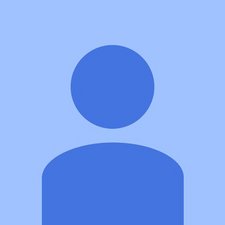


댓글 2개
I had that problem with a 6700 HP Printer. I fixed it by throwing it in the trash dumpster and buy an Epsom printer.` HP makes horrible ink guzzling printers.
urrici 의
I tried everything but my printer still says it is jammed
Doris Newnham 의